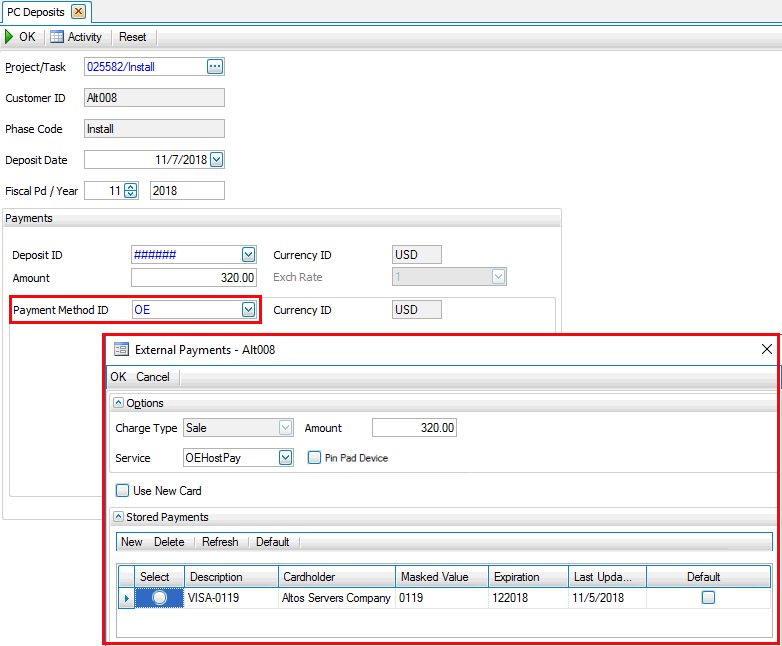Traverse Standard v11.0
Deposits
Use the Deposits function to create an Accounts Receivable Cash Receipt and send all other applicable deposit information to the other areas of the systems. The deposit transaction entered into Project Costing will generate a cash receipt transaction in Accounts Receivable for the customer tied to the project for which the deposit is entered. The invoice number for the cash receipt will be the project/task ID to which the deposit was applied.
The deposit transaction entered into Project Costing will generate a cash receipt transaction in Accounts Receivable for the customer tied to the project for which the deposit is entered. The invoice number for the cash receipt will be the project/task ID the deposit was applied to.
- When cash receipts are posted, the deposit cash receipt will be posted as an unapplied cash receipt to the customer and invoice indicated above.
- Posting the cash receipt for a deposit from Project Costing will generate the following GL entries:

The cash account will come from the payment method ID selected when entering the deposit transaction. The customer deposit account will come from the customer deposit aaccount selected in the Project Costing Business Rules.
- The Deposit is applied using the Transfer Billings function.
- For billable non-fixed fee projects, use the WIP tab and the Deposits tab to enter the deposit to the project/task using the Deposit Applied column.
- For any fixed fee project, the deposit is applied using the Deposit Applied column on the Fixed Fee tab.
- The Edit Billings function will show the deposit applied to the invoice on the Deposits tab. The invoice printed will also show the deposit applied at the bottom of the invoice.
- When the Post Billings function is run, the following accounts will be posted to for the deposit amounts applied to invoices:

The customer deposit account will come from the customer deposit account selected in the Project Costing Business Rules. The Accounts Receivable account will come from the Accounts Receivable distribution code entered for the invoice. The default will be the distribution code assigned to the customer, but can be changed for the invoice.
- Select a project/task for which to make a deposit from the Project/Task field.
- Edit, if necessary, the deposit date in the Deposit Date field.
- Edit, if necessary, the fiscal period and/or in the Fiscal Pd /Year fields.
- Select a deposit ID for the deposit from the Deposit ID field.
- Enter the deposit amount in the Amount field.
- Select the method for payment from the Payment Method ID field. If you choose an external payment method, when you click the OK button, an External Payments screen will open to allow you to select a stored payment. The payment methods listed come from the AR payment methods.
- Enter the applicable payment method information. If you chose an external payment method, see here for more information on how to use the external payment screen. See the TPS Overview for more information about external payments.
- Click a command button to
| Click | To |
| OK | Create an AR Cash Receipt and Project Costing activity. |
| Activity | View the Activity Log of deposits. |
| Reset | Set all fields to their default values. |